Facebook New Pages Experience Guide
By Melissa Grindel
Published on February 01, 2023
Facebook has begun to fully roll out its Facebook New Pages Experience update. Existing Facebook Business Pages are being automatically switched over to a new formatted template that is touted as a “cleaner, more user intuitive design”. However, this automatic template switch requires account holders to make key profile updates to maintain compliance.
When a Classic Page switches to the New Page experience, all Page content (including likes, followers, posts, photos, videos, stories and Groups) that your page is an admin of should automatically be transferred to the new Page. Users who have been transitioned will receive the below notice upon logging in. Users may follow the guided Get Started tutorial to see new features and field changes.
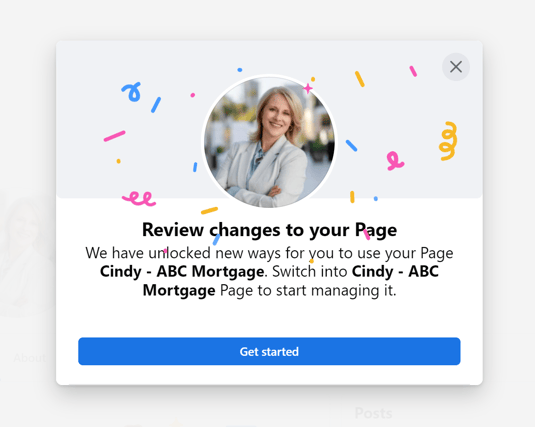
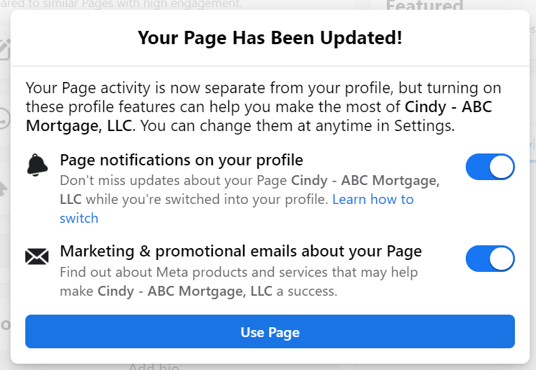
Creating a Business Page Name
To ensure compliance with SAFE Act requirements, licensees should ensure that their Facebook Business Page name includes their individual NMLS ID. Incorporating the company name can also assist with meeting state-by-state compliance requirements. Facebook Business Pages allocate 75 characters for Page Name. See Facebook’s Page Names help doc for more information.
Step 1: follow guided new page creation tutorial.
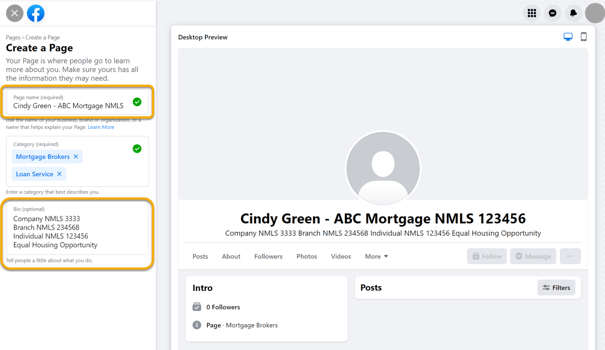
Changing an Existing Business Page Name
If licensees did not include their company name or individual NMLS number upon page creation, they can edit an existing Facebook Business Page name. Facebook Business Pages allocate 75 characters for Page Name. Note that the page name may only be updated every 7 days and must be approved by Facebook before the change is processed. See Facebook’s Page Names help doc for more information.
Step 1: visit page Settings & Privacy
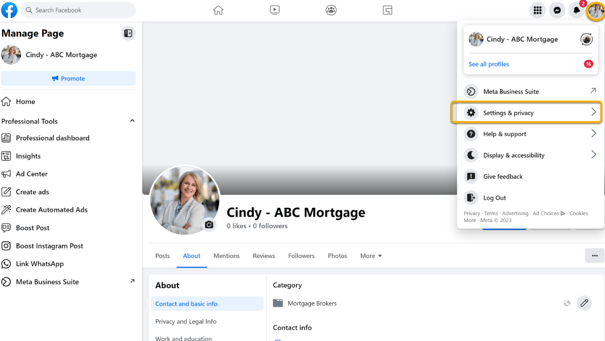
Step 2: select Settings
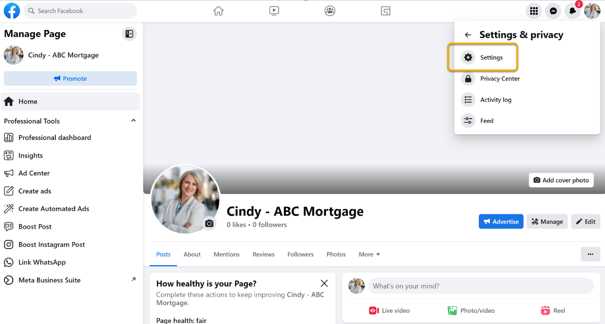
Step 3: Edit the existing page name and select Review Change
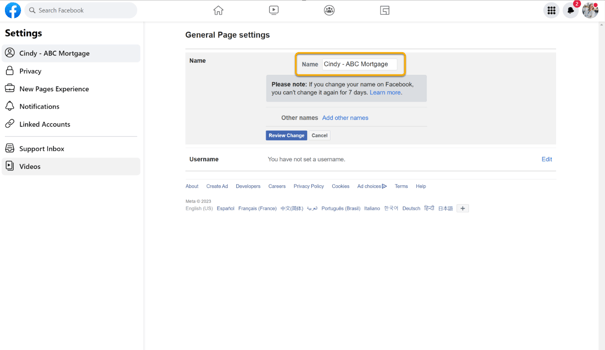
Step 4: enter password and select Request Change
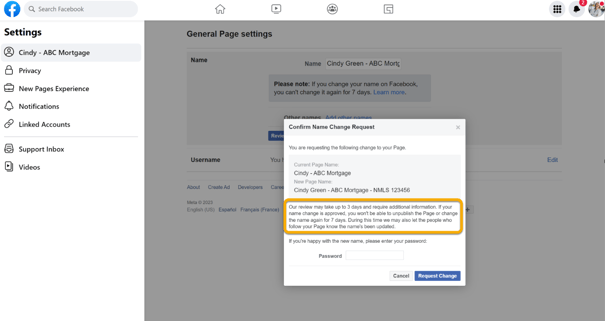
Editing the Page Username/URL
To make the page public and searchable, edit the Username section in the Business Page settings. 50 characters are allocated in this field. This Username field will also change the Facebook Business Page’s URL.
Example: facebook.com/cindygreenhomeloansnmls123456.
Step 1: visit page Settings & Privacy
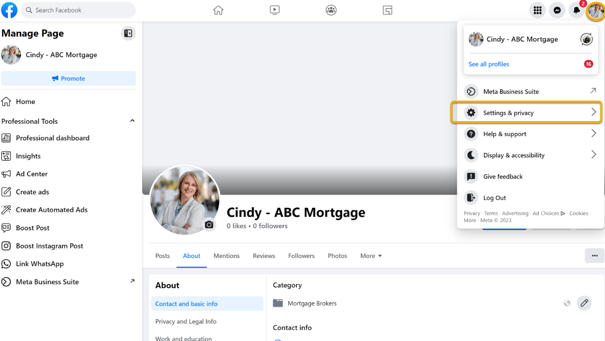
Step 2: select Settings

Step 3: create a Username
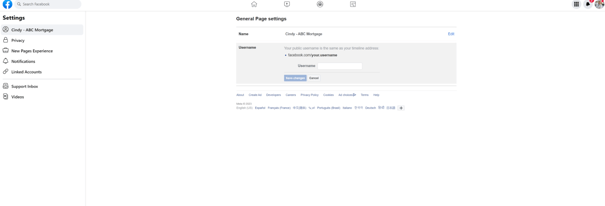
Step 4: save changes to see new page URL.
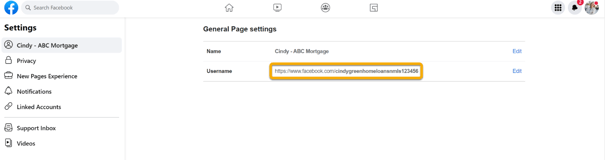
About Section – Contact and Basic Information
When creating a new Facebook Business Page, Facebook will walk users through a new page tutorial to add contact and other basic information to the page. When editing an existing Facebook Business Page in the New Pages Experience, users may utilize the edit button on the various desired tabs to add information as needed, including:
- Add your address – this should match the address listed on an individual’s NMLS record.
- Add phone – this should match the business phone number.
- Add email – this should list the corporate email address.
- Add a website – users may add multiple website links to this section, including their corporate landing page, the company legal licensing page, and a link to NMLS Consumer Access. Users may consider creating an ActiveComply LicenseLink for this field as well.
- Add a social link – users may elect to link to other social media profiles approved by their company.
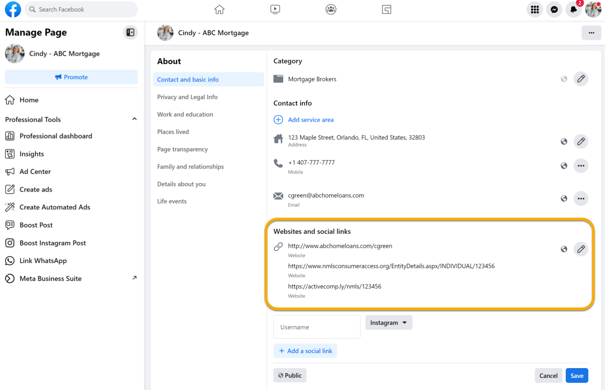
- Category – each page is required to have at least one Category selected. The categories of “Mortgage Broker” or “Loan Service” are available as applicable.
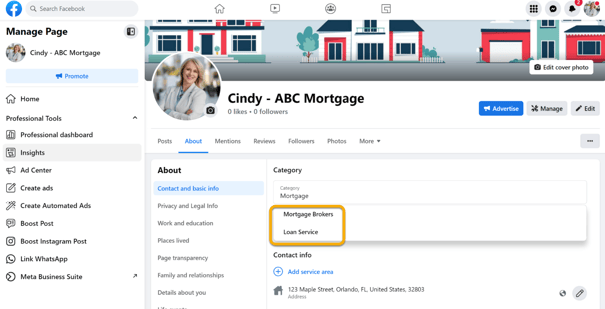
- Add Service Area - NOTE: Users dealing in consumer finance should be mindful of fair lending implications when evaluating the use of the field “Service Area”. This field is not mandatory and may be left blank.
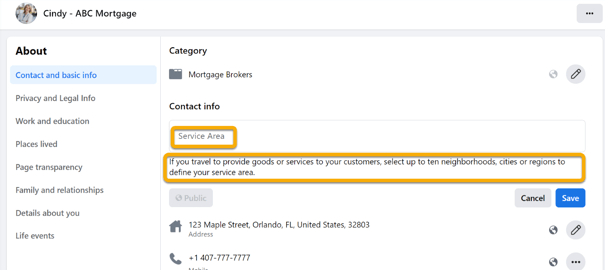
Below is an example of a Facebook New Pages Experience home page after editing:
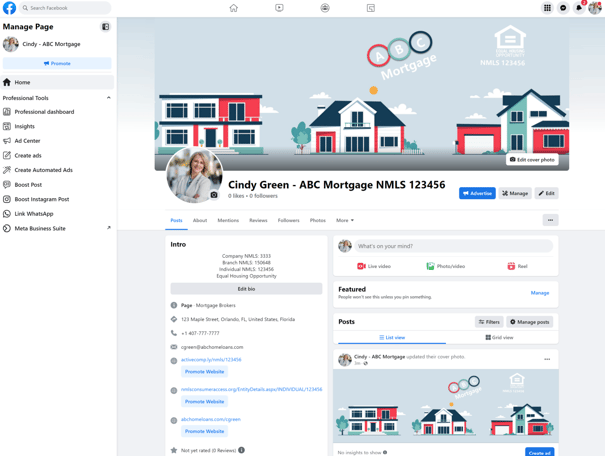
About Section – Details About
The Details About section on the New Pages Experience allows for users to add key licensing and disclosure information to the Facebook Business Page. Over 2,000+ characters are allocated in this field. Users should include their company’s privacy policy link, NMLS Consumer Access Link, state-by-state disclosures, and any standardized company disclosures in this field.
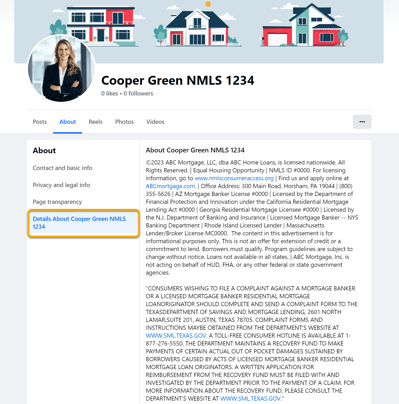
About Section – Privacy & Legal Information
The Privacy and legal info section exists as a navigation item under the About section. However, this field has had numerous problems since the launch of the New Pages Experience and is NOT advised for use. Check out our article The Impressum is Dead for more information.
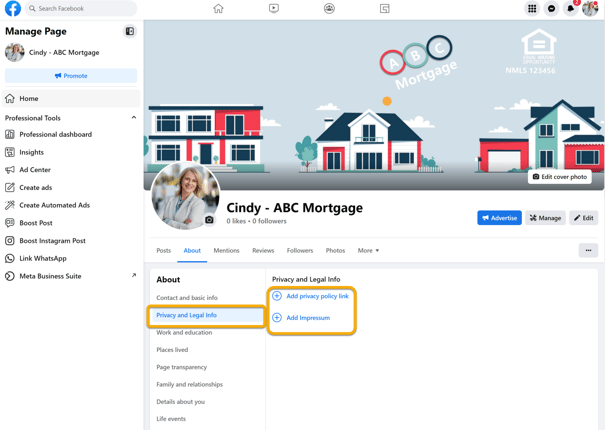
Cover Photos & Bio Section
On the main page, users can edit their profile picture, cover photo, and Bio section (also known as the Intro section). Users should utilize a professional photo for their profile picture and partner with their marketing departments to add a company-approved cover photo. The Bio/Intro section is allocated 101 characters of space. Users can add key licensing and disclosure information if not already disclosed somewhere in the Details About section, such as:
- Company NMLS ID
- Branch NMLS ID
- Individual NMLS ID
- Company Name
- Equal Housing information
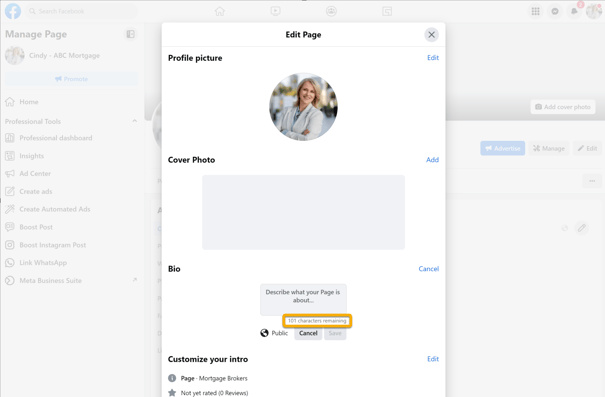
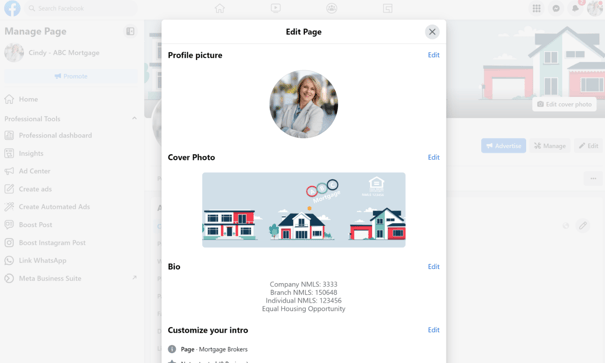
If you want to be sure that all of your company-affiliated Facebook accounts are compliant, reach out to our team about trying ActiveComply's social media monitoring today. For more information, see ActiveComply’s article on Facebook's New Business Pages & What That Means for Compliance.
Related Posts
ActiveComply Selected as LinkedIn Compliance Partner
ORLANDO, FL – ActiveComply, a leader in social media monitoring and website archival for the...
ACES Quality Management and ActiveComply Partnership
ACES Quality Management and ActiveComply partner to help financial services firms address social...
